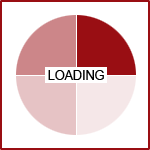How-To's with Fission CMS: Accessing and Linking your Sitemap
Included in every installation of Fission CMS is a sitemap. A sitemap is a publicly accessible list of all of the content your website houses. This contain links to each respective content page or component, like a news or events list.
This article will show you how to access the sitemap, link to it, edit which pages you want to appear on the map and the page name's appearance in the list.
Accessing the Fission Sitemap
The sitemap is available on the front end of your website by entering "/sitemap.php" at the end of your website address. For example: "www.yourwebsite.com/sitemap.php".
The sitemap is broken down
into categories for each component on your website, such as calendar,
content and news pages. Each component's respective page(s) will
display beneath these categories in alphabetical order. The focus of the
sitemap is the Content Pages section.
Linking to the Fission Sitemap
From a Menu Item
- Select the 'two overlapping pages' icon
 next to the Link field in the Menu Item Editor
next to the Link field in the Menu Item Editor - For the Show Link Grouping drop-down, select Components: Other
- Select the icon to the left titled Website Navigation Map
From Content
- Highlight or select the text/image you would like to link from
- Select the Insert/Edit Hyperlink icon

- Leave the left panel selection, Pages on this site, selected and scroll the page list to its right and select Sitemap : Website Navigation Map
- Hit Insert
Remove a Page from the Fission Sitemap
- Open the page to edit
- On the Page Information tab, select NO for Add to Sitemap
Adjust the Page's Name in the Sitemap
The page's name displayed in your sitemap is relative to its' META title. This is available on each page's SEO tab.
Each page has two options.
- Default is generally just the company/organization's name. If you have it set to Default Title, then the listing will just display the webpage URL.
- Ex. (http://www.examplewebsite.com/contact-us)
- Custom is an open field which you can enter in your own text. This will appear as the listing title. To do this:
- Open the page to edit
- On the Search Engines (SEO) tab, under Search Optimization Details, click the Default Title drop-down and select Custom Title
- Enter in a title for the page
- This is a good primary example to follow: "Page Name | Company Name"
Optimize Custom Titles for Search Engines
Since the title also has SEO
impact, you should try to use custom titles for all pages that you
create and manage. Here is some more information on what a META title
does.
- The title is what displays in the top of your web browser tab. It not only shows up during web browsing, but will also be the tag when bookmarked or added to your favorites list.
- Out of all of your SEO details, the title is what is relied on most heavily by search engines. By inserting the page name along with the company/organization name, it is helping search engines to locate your page and its content to so it can display in relative search queries. In addition, it also helps the branding of your website by having its name displayed in the tag, as this is what shows up as the text link on a search engine results page.
For more information about the setup of your SEO tab, please see Search Engine Optimization (SEO) Details
Are you looking to Optimize Your Fission Website for 2015? Request a Quote today to get started.